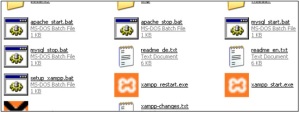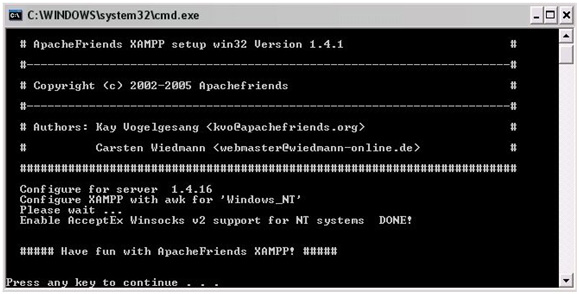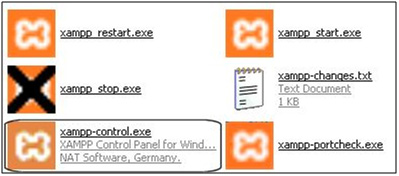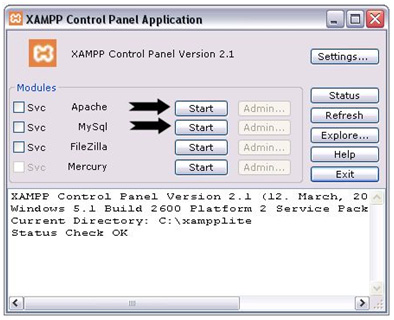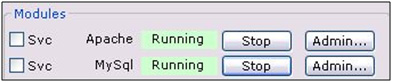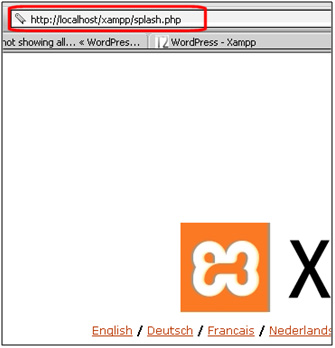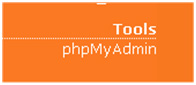How to Install WordPress Using Xampp
I work with WordPress offline for a quite a long time and its basically for practical purposes. I try new themes available and my bandwidth is less consumed at my web host. I do it with my stingy skills on PhP, MySql and WordPress.
Why?
The basic cause is that you can develop your project more quick and in ease of time and as mention less bandwidth consumed and guess what you don’t need to use your FTP. With the advantage of your project, you can detect major problems without others constant attendance. That’s the catch. You can install the plugins, upgrade it to the most latest and virtually make anything else with confidence with the knowledge that if there are any errors, there is no impact on your orginal site
It is also very easy.
This is written for Windows XP Home. It works for XP Pro, but only if you stop IIS.
First go and download XAMPP Lite from. You can choose a larger package if you need, but for WordPress, the Lite package is fine.
You can choose one of two download packages – the ZIP or the EXE.
If you are unsure, choose the EXE as this will install itself. (The EXE is also smaller). Move the downloaded EXE file to the root of the drive. In my case, this is C:\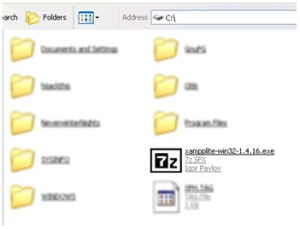 Double-click the file and the extract dialog will appear:
Double-click the file and the extract dialog will appear:
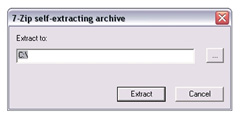 Click extract – and wait a few moments while it does its job.
Click extract – and wait a few moments while it does its job.
You will then have the xampplite directory at root: Now you need to start Xampp.
Now you need to start Xampp.
Open the xampplite folder.
You should be seeing a screen with these files (among others) on:
Once you have the success message, you can click “xampp-control.exe”
Now click both indicated buttons to get xampp working in the way we need
You’ll know it’s working when you see this
Now you need to see it all properly.
In your browser, enter the address http://localhost/xampp/splash.php
After you have clicked your language and entered the program, click phpMyAdmin.
Copy exactly what is in this image and press Create.
That is xampp completely sorted out for now.
Download and unzip WordPress.
Open the file wp-config-sample.php
These are the exact details you need for Xampp to work because the default user in phpmyadmin is called ‘root’ and there is no password.
define(‘DB_NAME’, ‘wordpress’); // The name of the database
define(‘DB_USER’, ‘root’); // Your MySQL username
define(‘DB_PASSWORD’, ”); // …and password
define(‘DB_HOST’, ‘localhost’); // 99% chance you won’t need to change this value
Copy those details into your wp-config file, and save it as wp-config.php
Now you need to copy the files to the right place.
Click the Start button, followed by My Computer > Main drive > Xampplite > htdocs
Copy the whole WordPress folder into this directory.
In your browser, go to http://localhost/wordpress/wp-admin/install.php and everything from there should run smoothly!
NOTES:
- You do not need to use the inbuilt editor to change any WP files. Just open them directly in your text editor, make your changes and then save. As there is no uploading to do, it makes things much much faster – and you can do this without an internet connection too.
- If you want to use permalinks, you will need to make a change inside another file:
Click the Start button, followed by My Computer > Main drive > Xampplite > apache > Conf and find the file httpd.conf. Open that in a text editor. Use the search facility in the editor to find “rewrite”. The line you need looks like this:
#LoadModule rewrite_module modules/mod_rewrite.so
You need to take away the hash sign so it looks like this
LoadModule rewrite_module modules/mod_rewrite.so
Now just save the file.